I welcome yet another guest writer to the site today! Emily Godwin approached me when the iPad was announced and told me she wanted to write about it! Well, she stayed true to her word and submitted a nice article about shooting and then editing your images on the iPad with an app called Photogene. You can see some of Emily’s work at her great blog HERE. Some great stuff there with her M9 and classic 50 Summitar! Thanks Emily!
If anyone else would like to contribute to this site, send me an email using the contact button above! Thanks!
Photo Processing with the iPad and Photogene
by Emily Godwin
I’ll admit up front: I’m an Apple fangirl; I knew I’d have an iPad sooner or later. However, I’m not going to focus on the general shortcomings or awesomeness of the iPad in this review. Tech blogs have outdone themselves on those points since the iPad keynote.
When the iPad was revealed at the January keynote, I wanted a 3G unit but thought about waiting for the second generation model. When the iPad Camera Connection Kit was announced, allowing users to transfer files directly from their cameras or their SD cards (including RAW files), I pre-ordered the 3G model. Since I have a photography blog and like to edit and post photographs while I’m out, I was hoping the iPad would be a lightweight travel companion that would allow me to evaluate, edit, email, and post shots while I was on the road. In this review, I’m going to evaluate using the Apple Camera Connection kit and a photo app, Photogene.
For a short trip to Atlanta, I pack my Leica M9, 35 Summicron and 50 Summitar along with my other electronics. Upon arriving in Atlanta, I’m startled at the sultry heat – eighties and the humidity ratcheting beyond the curling-my-hair level – compared to the coolness back home. The Atlanta Botanical, with its shaded walks and occasional fountains, is a cooler alternative than the sun-soaked Centennial Olympic Park. I’m always surprised at the tranquility of such gardens after the hectic traffic and blocked roadways just on the other side of manicured hedges and neatly labeled plants.
Other photographers are a rarity in the teeny tiny town where I live, and I’m accustomed to being a solitary shooter. I’m startled by the number of photographers with their tripods and camera bags and focused expressions. The gardens have a nice variety but can be easily walked in an hour. The brilliant sunlight and unclouded, smoggy sky keeps me from shooting wide-open except for the most shaded of spots. I snap several frames, but even with the shade and occasional breezes, the heat and humidity is becoming a bit much for me (plus, I’m eager to view my files on the iPad).

As soon as I’m settled in for the ride to the restaurant for supper, I plug in the memory card reader to the port at the bottom of my iPad. I open Photos, plug in the card, and a “Camera” button appears at the top of the menu. Files begin to quickly appear; I simply hit the “Import All” button and less than two to three minutes later, the files are imported. The simplicity and immediate gratification of viewing my images so soon after shooting is almost disorienting. The screen is crisp and rich, and I linger over several of the shots before I begin selecting which ones I want to post process. That’s when I discovered a crucial element of workflow that is missing: I had no way of flagging which files I wanted to process. I mentally note which ones I want to edit and close Photos. (I can’t emphasize the convenience enough; I did all this before arriving at the restaurant.)
The developer of Photogene gave me a code to evaluate the app for this review (typically $3.99 in the iTunes store); I open up Photogene and add a photo from my last import (with only thumbnails to choose from and no file name, this is where a flagged option is essential and needed). For some reason, the sidewalk in the background bugs me so I hit the scissors button, select the area with a few finger motions, and crop. As you can see from the screenshot below, I’m impressed with this app’s options such as the ratios to choose when cropping. Now, obviously these choices are a given when using a program such as Photoshop or Aperture, but I wasn’t sure if a new iPad app would include these features.
A tap on the color wheel provides exposure, contrast, and levels options amidst others. I bump up the saturation and leave my exposure as it was shot. A note of caution: when moving these sliders, use minute finger movements. At first, I was moving my finger too quickly, and the results were atrocious. A little bit goes a long way.
This little app has several fun filters to choose from. Below is a screenshot of the image processed with the “Bleach” macro. Trying out the different ones is quickly done with a tap of a finger. However, for the final image, I decide to go with the 70’s vintage macro.
For the last step, I click the rectangle and choose a frame. The shadow and shape for each preset can be customized, and I played around with the different options until I found the look I wanted.
The last step is to save the image. Again, where the developer could have simply provided a few standard options and had a decent app, he has included several resolution choices and buttons to quickly share the image via Twitter, Facebook, or email. The image is saved to an album in Photos aptly named “Saved Photos.”
Even though I was disappointed to not be able to edit the RAW file, I was pleased with the following JPEG image that I downloaded, edited, and saved in a total of less than ten minutes. (See the end of this post for more on the RAW issue.) The Photogene app has a lot of buttons and options; however, most are self-explainable. After I clicked through each once to see what was available, using the app was intuitive and quick.
The gardens had some quirky sculptures that I loved; they were so lifelike (at least for frogs). In the app, I had fun adding some whimsical frames and effects. Bokeh was not an option. 😉

When one is traveling, the impersonality yet shared traveling communal experience is ensconced in hotels. More than anything, I love a hotel that has an expansive view, and I’m not disappointed at the Omni hotel in downtown Atlanta. I’ve stayed at multiple hotels in and around Atlanta, but the Omni, with its floor-to-ceiling glass windows, has my favorite view. At night, I turned off all the lights and stood for the longest, just watching the streets. (When you live in a small town that literally has NO traffic after 8 pm, you can easily become entranced not just by people watching but by city watching also.)
The street lights changing in syncopation, the voyeurism of visually following pedestrians down city blocks, the glow of half-occupied buildings are urban normalcies but hypnotic all the same. I took a quick shot, and the following is a straight out of the camera JPEG that was imported into the iPad and inserted into this document without any processing.

The second day in Atlanta I had some time between appointments to go shoot some more. After reading about different places to shoot around Atlanta, I decided to go find the old mill ruins near Sope Creek. My route took me past gated homes, a bridge over the Chattahoochee River, and back into a gated residential area before arriving at a small area managed by the National Park Service. The area is quiet, scattered with joggers and runners, and has three trails that I counted from the parking lot. The trail to the mill takes only about ten minutes and is mostly downhill. The ruins are there as described and over to one side is a waterfall. I was unprepared without even a tripod, so I tried some handheld shots of the waterfall.

Of course, I’ve seen (and photographed) more majestic waterfalls and hiked daunting mountain trails. The unique feature about the Sope Creek ruins is the small spot of carefully preserved woods that is in stark contrast to the strip malls and gated communities and chain restaurants around the area.
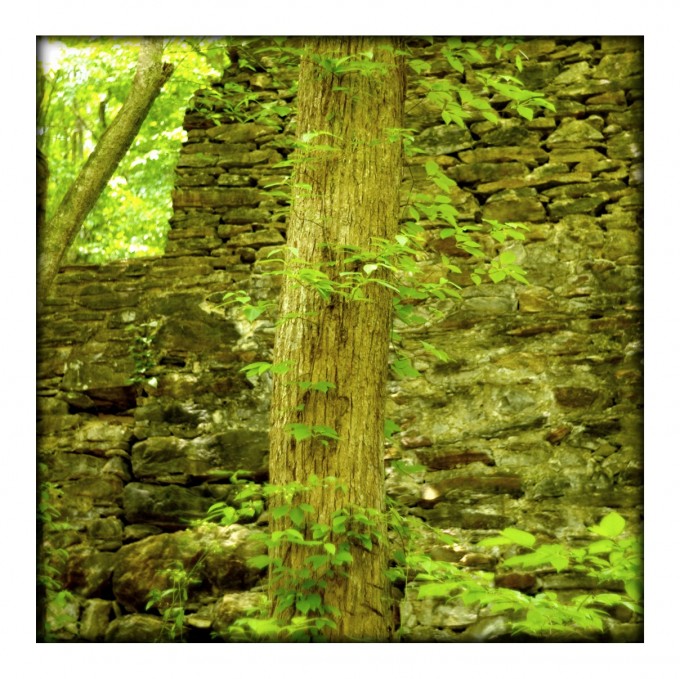 The developer of Masque also gave me that app for this review, but I discovered it’s not a full processing app. Therefore, while it may serve the purpose for which it was created, I decided not to include its features in this review since it didn’t meet my purposes.
The developer of Masque also gave me that app for this review, but I discovered it’s not a full processing app. Therefore, while it may serve the purpose for which it was created, I decided not to include its features in this review since it didn’t meet my purposes.
The major disappointment is that the iPad supports RAW files, but it doesn’t. Before I left for Atlanta, I tested a few shots and was baffled to discover that my uploaded RAW files from my M9 were horribly pixellated at a low resolution. I Googled the issue and discovered that other M9 users were having the same problem. Some cameras’ RAW files import fine. The workaround for me was to shoot in the RAW+JPEG mode. That solution is not ideal because of the increased memory usage, not being to transfer the images and format my card (I wait to transfer the RAW files to my Mac at home), and the inferior editing of JPEG files. Hopefully, some updates will be issued to fix this problem. Of course, non-Leica users may not be affected by this issue; just test some files from your camera to see if the Camera Connection kit will import them properly. (Note: This issue is only when importing RAW files using the card reader or the USB plugin; this does not affect RAW files that you transfer from your computer to sync with your iPad.)
Obviously, the iPad processing capabilities do not come close to my beloved Aperture with its Nik plugins or to Photoshop. However, I am pleased with the quick upload, the crisp and rich display to evaluate the files, and the ease of doing some basic processing functions. I have a device that is much lighter and convenient than my laptop that allows me, in a matter of minutes, to view images I just shot. Additionally, distributing the files, either to social networking media or by email, is just as fast (especially if you’re using Wifi or a 3G network).
Like anything else, being an early adopter has its risks and rewards. I think I fully realized the iPad’s photography power when I was reading a post from this blog. I opened Wolfgang Spekner’s Hasselblad Daily Inspiration post in my feedreader and was stunned at the visual beauty and richness when viewing the images on the iPad. I literally felt as if the photographer had just handed me some of his images to look at – without any disconnect or separation from the work. Perhaps it was the magic of the iPad, perhaps the magic of Wolfgang, but more than likely, both.
[ad#Adsense Blog Sq Embed Image]

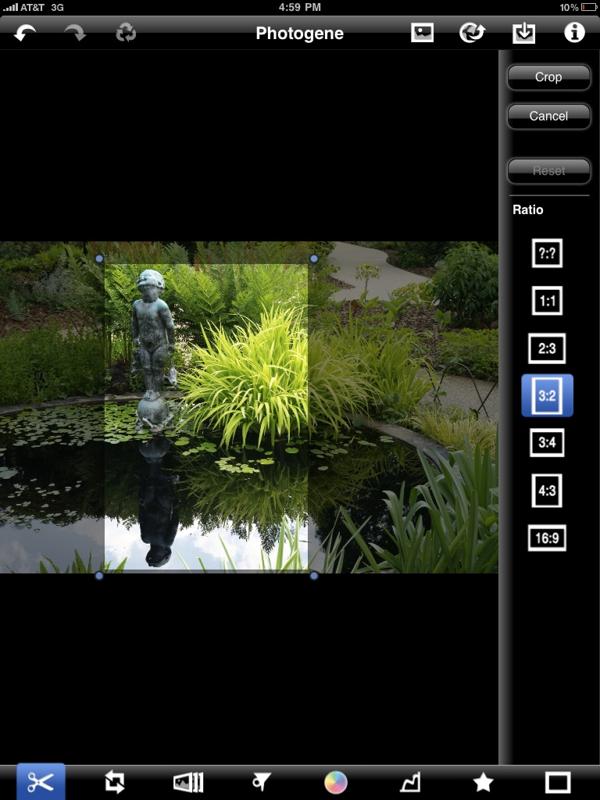
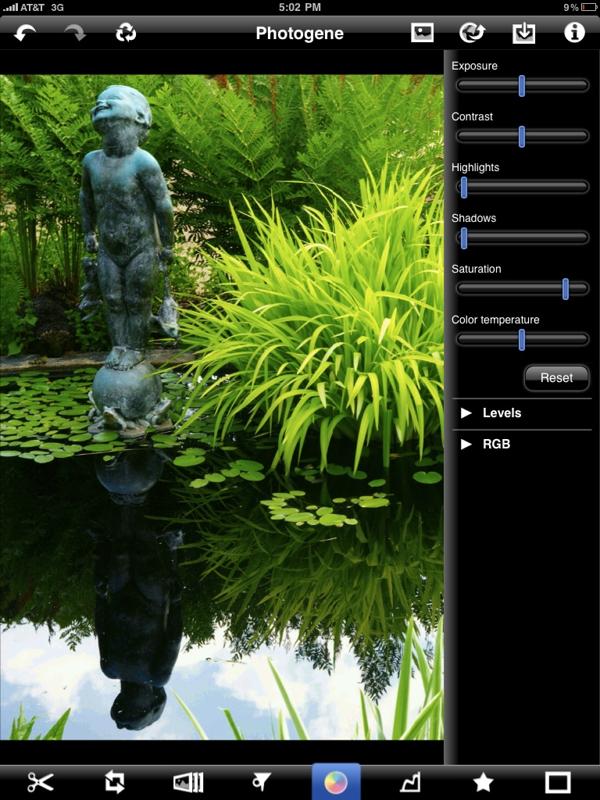
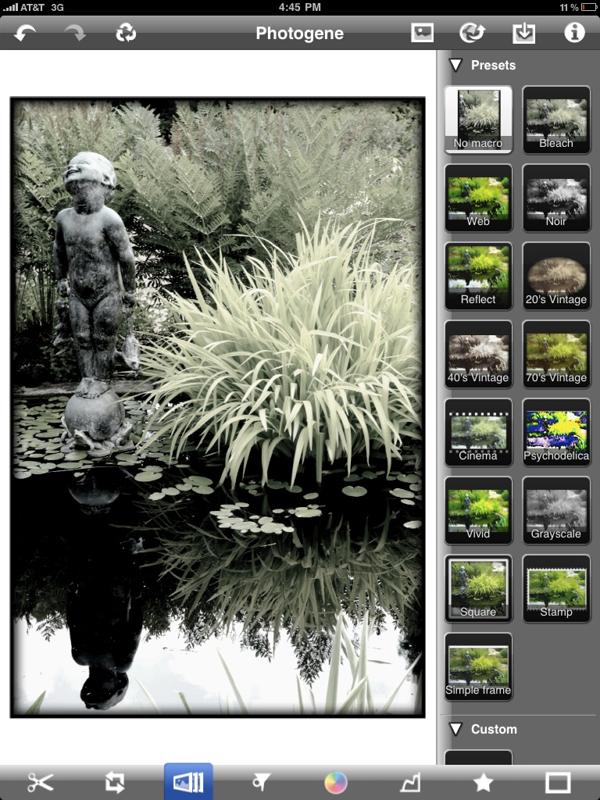
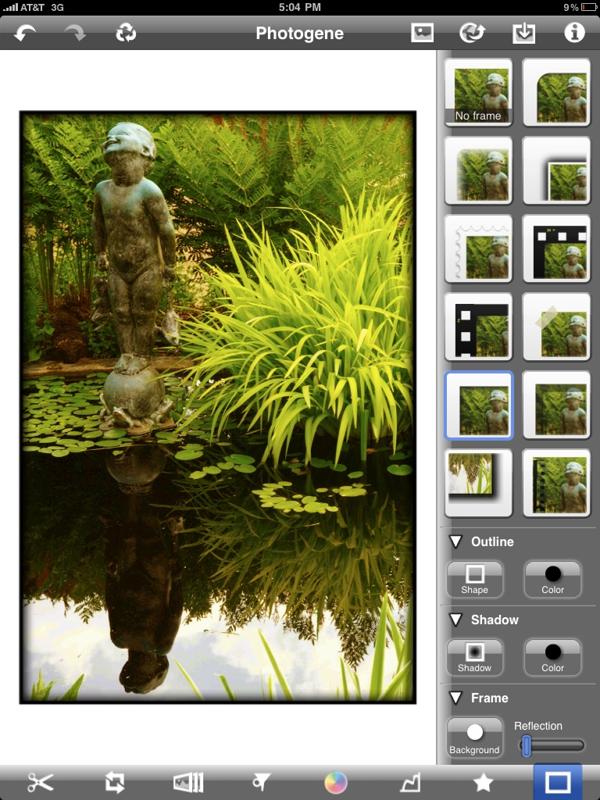
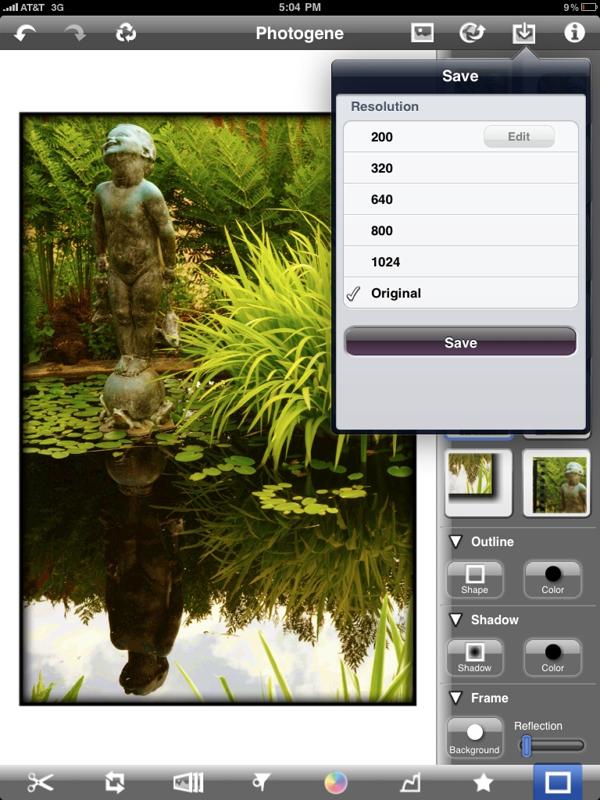

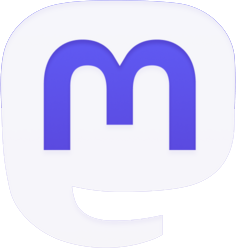
I just recently got an Ipad (as usual, we up here in Canada had to wait longer) so thanks for sharing all this info Emily, I appreciate it.
Daniel
James, the iPad has a cord like the iPhone’s to sync back to the computer (one end plugs into the computer’s USB port while the other end plugs into the connector slot at the bottom of the iPad). Or, you can use the dock if you have the dock plugged into your computer (also via USB).
Pardon my ignorance, but how does one transfer files from an Ipad to the computer once back home? Is there a firewire 800 or usb port of some sort on the ipad?
Steve, yes thanks for clarifying the Summitar. I did not notice that in the post. And yes I have seen sharp photos from the M9.
@Harald
Yes, the original Leica M9 RAW files can be moved to the iPad.
As far as I know, I do not think they can then be moved from the iPad to an external mobile hard drive. The USB connector from the Camera Connection Kit is only supposed to support cameras; however, some people have tried other USB devices and the iPad has recognized them. To know for sure, more than likely you’ll have to test out the drive on the iPad.
Okay, now I am officially confused.
• The original Leica M9 RAW files can be moved to the iPad?
Not interested if they look good on the iPad, just if they can securely be moved.
• Can the files then be moved from the iPad to an external mobile hard drive (like the rugged LaCie) via the USB connector for further back-up and to be able to reformat SD cards to proceed shooting?
I don’t care about editing on the iPad. Yes, it would be nice to show shots (to a client) but I’d consider that a not so necessary bonus.
All I want is a very small solution (smaller than a MBP) to manage back-ups.
Anybody?
My M8.2 RAW files are pixelated on the iPad.
Can the iPad show RAW files of the M8 or M8.2? I don’t own a M9. Curious if the M8/M8.2 files can be stored, read, and/or edited.
Thanks, Elaine
@chris – none taken…I just wanted to make sure it didn’t sound as if I knew anything for sure because I don’t. LOL I, like you, am frustrated by the questions this issue has caused and from reading different threads and posts, it’s anyone’s guess over whether it’s the Leica DNG or on Apple’s side. It probably should have been included earlier in the post (esp. considering those that don’t have the iPad yet). Eventually, maybe, it’ll become what we want it to be.
emily–i didn’t mean any offense, i was simply asking if you had reason to believe that apple could or would fix the issue by update. if i sounded frustrated, it is probably at least partly because of the poor information on ipad compatibility that’s out there right now. at the moment, luminous landscape still has a posting up stating that the ipad will read all raw files which mac os can read; given m. reichman’s fondness for leicas, i would have hoped for more accurate information from his site. your own reply @elaine, above, would have been quite useful in the body of your original review, preferably right at the top–as it is, one needs to read most of the way through the review to get a hint that the ipad /won’t/ do all of what you’re talking about with raw files. of course, ultimately this is apple’s fault, for not providing clear information to its customers, its own sales techs, or even in a user manual.
to reiterate what you’ve stated in replies, the ipad absolutely is importing the raw m9 files through the cardreader, and then those raw files can be pulled into aperture or iphoto etc with no problem later. so the ipad CAN be used for field backup of leica raw files, you just cannot also preview them in the field (at this time, at least). fwiw, under no circumstances would i proceed to format the original cards; that defeats the purpose of having a ‘backup’. if someone can get the ipad to re-transfer imported files back to a spare sd card (selectively, perhaps, based on the tiny preview images of what you think is likely to work), then things might be different; i haven’t tried to do that yet, since at the moment i don’t need to.
@Elaine – thanks! This is currently what happens when you have your M9 set to DNG files only:
When plugging in the SD card, you can import the RAW files into Photos.
When you open one of the images in photos, what you see is a low res, pixellated image. (If you want to edit with any of the apps, this is what is edited).
When you import these files from your iPad to the computer (I’ve only tested Aperture), the full RAW file is transferred.
Thus, the iPad can be used just to “store” the M9 files. However, if you view them, what you see is not usable to analyze or edit or share. (What I was hoping to achieve and what is possible for RAW files coming from other cameras.)
If you want to be able to check out your shots/edit/share, then a workaround is to shoot in Raw+JPEG mode. I would rather have the RAW file to display properly in order to view and edit though than the JPEG so it’s still not an ideal solution IMO.
I think this is a wonderful article, Emily. I was wondering how the SD card reader would work on the iPad. I have one ordered. It just dumps the files into the iPad as storage, right? Even RAW? I know you said the M9 files can’t be read very well, but the whole file does get dumped onto it, right? Then when you get home, you can upload to your hard drive? Or is there a glitch in getting the full RAW file to transfer onto the iPad? Maybe there is a fix for this? Apple needs to be told about this. Also Leica. They probably both already know. LOL! Hmmm..Nikon and Canon RAW files are uploaded to iPad without a glitch? Leica will probably address this. i hope they will anyway.
I appreciate the article.
I never thought I’d want or need an iPad until my MacBook Pro needed to go in for a new hard drive a logic board. I talked to one of the Apple guys, and I wanted an iMac 27inch sooooo bad. My eyes did! LOL! So, it was less money to buy a new iMac 27 inch (not the best, but 8 gigs of ram), and a 32 gig iPad, than a new MacBook Pro. So I made the plunge. I thought it would take Apple 3-5 days to fix my MacBook Pro, but it took them only 1 1/2 days! (Waiting for the Hard Drive is what made it a half day longer.) So I couldn’t go without internet service for even one day. Enter the iPad. Having talked to Steve about its uses, I brought this baby home and was immediately up on the internet doing my business stuff, and checking my emails. It’s much smaller than the MacBook Pro, and I only needed it for internet use. But once I saw all of the other apps, well, it can become addictive. I’m VERY happy with the iPad. I watch my NetFlix movies on it, and more. I have the Flickr Application. Awesome. Then I got the iMac I ordered, and my eyes are happy with it compared to my MacBook Pro.
So, now I have a MacBook Pro that’s been overhauled with a new logic board, hard drive, and I even added Snow Leopard and cleared the hard drive. I’m selling it on eBay or in here. I don’t need it now with the iPad and iMac. (Anyone want to buy my MBP, I’ll be placing an ad here before selling on eBay!)
And I never thought I’d say i’d like the iPad. Boy, was I wrong.
@Chris – In writing the post, the objective was to edit and share the files while out and away from a computer where you could import the files back in. So, yes, the only image to work with on the iPad is a low res, pixellated version. Perhaps I should clarify that you can transfer the raw back to a computer, but while you’re out and trying to go through your files, the images you are seeing are not good indicators of what was shot, nor are they editable or even viewable IMO. I wrote the article from this viewpoint and answered the questions from this viewpoint. If a person is wanting to view and edit the files while away from a laptop, then regardless of whether the underlying raw file is there, what you have access to in Photos is not a viable file. If I need to clarify anything in the post to indicate this, I’ll be happy to, for I don’t want it to be confusing.
I’m a little puzzled by your question of what makes me think these issues will be fixed by Apple. These were my statements in the post and the comments:
“Hopefully, some updates will be issued to fix this problem.”
“From what I’ve read, there’s some people that think it’s a Leica problem with the way the RAW files are encoded. I don’t know. I just hope that either Leica or Apple fixes the issue.”
Neither of those statements give the implication that I think the issue will be fixed by Apple but conveys my personal hopes that the issue will be resolved. As I wrote above, there are a lot of M9 users frustrated by this problem who had their opinion on whether it was a Leica issue or an Apple issue. But nowhere did I convey that I personally had reason to believe that Apple would fix the issue. I just HOPE (as opposed to think) it is resolved as it seems that M9 users are trying to find a solution from either Leica or Apple. Since other non-Leica RAW files are imported (with the Camera Connection kit) without this problem, I cannot give serious consideration to the suggestion that it’s a choice to keep files within the processing power limitations of the iPad chip. Obviously, there are some questions out there to be answered.
🙂
okay, i am confused. i bought an ipad too, hoping it would serve as a backup for my photos (including m9) during a long overseas trip. i was disappointed to find that the raw files from the m9 indeed don’t display properly (it looks like it is using the thumbnail, the little 100-pixel-ish size to expand out to the full screen. but i thought i still had the raw file right there; i don’t know exactly why you think that the raw isn’t there, and able to be subsequently transferred out to a computer.
conversely, i don’t think it is correct that transferring the m9 raw from iphoto or aperture on a computer to the ipad gets you the actual raw on the ipad (which could serve as a backup location). it looks to me like in that case, it is just a (higher rez) preview image that is transferred, i think something like 2000 pixels longwise or so.
finally, what makes you think that these issues will be ‘fixed’ by apple? do you have any concrete communications from apple or a genuinely informed source that says apple even considers the failure to read the leica raw as a glitch, rather than say a choice to keep files within the processing power limitations of the ipad chip?
i’d be very interested to hear from anyone with real information, and i will be doing some more tests to establish what files get moved where, when.
Scott, I assume you meant THIS POST. I have posted insanely sharp M9 files on “this blog” many times. Emily used a 1940’s Summitar for these shots which goes more for “character” than sharpness. But in case you missed the sharper ones, try these links…
http://www.stevehuffphoto.com/2010/03/04/revisiting-the-leica-35-summilux-asph-on-the-m9/
Im sure there are a few in here…
http://www.stevehuffphoto.com/2009/11/10/my-leica-m9-daily-diary/
and of course, and of the lens reviews or comparisons with the M9 🙂
Anyone else notice the photos are not very sharp at all from the M9 on this blog?
If you want flash like me just wait a few more months for a Android or Microsoft tablet, those will no doubt support more of the internet then the Ipad. Also im sure the Ipad does a decent job of editing photos, but if a persons main concern is to edit photos on the go then they could spend the same amount on a netbook and a wireless plan and then you would have full RAW control and a bigger harddrive and of course flash. Im sure the ipad is a fun gadget but I fail to see how it is more practical then a netbook, nice write up though, im sure many will continue to buy the Ipad no matter how grouchy I am and editing a few photos on it while on vacation could certainly pass the time.
Thanks Emily.
The iPad is not available yet in Canada (only pre-order). Maybe I should hold off an get myself a small mac book pro instead?
@Calvin & Tim – Thanks for the comments. I like to follow other’s daily picture projects also so it’s nice to find another!
@Frank – Changing apps does not help the Leica RAW problem – the app simply loads the file that is in “Photos” so if a pixellated, low res file is in Photos, that’s the file that the app is going to use. From what I’ve read, there’s some people that think it’s a Leica problem with the way the RAW files are encoded. I don’t know. I just hope that either Leica or Apple fixes the issue.
@Harald – Thanks! That’s what I was hoping the camera connection kit would achieve. First, since the files are not properly transferring, no. Until that’s fixed, it’s not even viable to transfer M9 RAW files to the iPad – you just end up with pixellated files that look awful. I’m not sure if you could actually then transfer them to an external hard drive. It all depends on whether you could get the iPad to recognize, say a LaCie Rugged USB drive. (Some people have found that the iPad USB connector recognizes more than just cameras – you’d just have to test your particular drive.) I haven’t tried that yet – I was just initially hoping to keep small projects on my iPad until I could import them back to my Mac through Aperture. But that is definitely something I hope the iPad will move towards. It’s definitely not perfect, but if we all waited for the perfect car, the perfect camera, the perfect anything, we’d all be much richer. 🙂
Nice review!
Here’s a question for all iPad users. So far, in the field a computer (laptop/mac book) is/was necessary to move (M9) Raw files from a SD card to mobile hard drives for safe keeping and back-up. Can the iPad function as a replacement?
Meaning, can I load the content of a SD card onto an iPad for storage and then move/copy the raw files from the iPad onto mobile hard drives for back-up?
thanks.
harald
Thanks for the writeup! I have an iPad too (but not the 3G since I travel internationally and it won’t do me much good then…) but, as much as the screen is absolutely gorgeous and seems to be color calibrated very well, it still seems to me like too much of a media consumption device (…still annoyed about Flash though…at least give me an option to turn it off or on and let me control the performance!…oh well…). But with more and more of these apps coming out, it’ll be interesting to see where 3rd party devs will take us.
I also see you have a photo a day thing too. Yay for fellow “photo a day” people! You have some great stuff. Thanks for sharing!
Does anyone have good info on Photoforge as compared to Photogene? Does Photoforge handle M9 DNG RAW ?
Emily, thanks for the review. As with Jonathan, Europe is also not endowed with the iPad yet, although the Apple UK site says 28 May. In Portugal, we were told the end of the year!! I may just get on a plane to London in early June.
I’ve never shot jpeg with my m9, but Steve says that M9 jpegs are not good. So why would anyone, at this stage, want to shoot M9 jpegs just because that’s the only way to use Photogene as an M9-photo editor?
@Jonathan – thank you. I can’t imagine still having to wait for the iPad. Like Steve said, I LOVE my iPad and am more addicted to it than I was my iPhone.
@Francis – The rest of the industry seems to be agreeing with Apple’s stance on Adobe as even this week more sites are talking about how HTML5 is more open and are making the conversion. So I don’t see that as much as an issue in the future. I use it for almost all my web surfing and haven’t had any major disruptions due to Flash. As for the stylus – Jobs said, “It’s like we said on the iPad, if you see a stylus, they blew it.” I see his point as I would lose the stylus within a few minutes. There is a great little app called Penultimate that you write with your finger. But if you wanted to use a stylus with the app, there are already styluses being marketed online that are supposed to work with the iPad and iPhone so I see that as a nonissue.
Well if it is as hard to get files out of it as with the iphone and that it continues not to support Flash sites then it is somewhat useless to most of us. O yeah and Apple had the chance to make THE notepad we all need to take handwitten notes but hey…no stylus. Just a toy then. I was hoping that apple ingenuity would make THE tool I have been waiting for, for about 6-7 years now.
I can say that the iPad is MUCH better than the Iphone. I love love love my iPad!!! It’s a must own, but I can see it getting better and better every release. Can’t wait to see what it will be like in 5 more years. Crazy.
Nice review Emily! I played with an iPad yesterday (cheekily just outside an Apple shop, 3 weeks before it’s to go on sale here in Aus) and was impressed by the fluidity of the whole experience. I never suspected that it would be fast enough to replace lightroom for me (your review confirms this) but I can see it as a photo quick-retouch-and-show-off gadget that will undoubtedly work better than the iPhone.